Determining Your Operating System: How to Guide
go.ncsu.edu/readext?764198
en Español / em Português
El inglés es el idioma de control de esta página. En la medida en que haya algún conflicto entre la traducción al inglés y la traducción, el inglés prevalece.
Al hacer clic en el enlace de traducción se activa un servicio de traducción gratuito para convertir la página al español. Al igual que con cualquier traducción por Internet, la conversión no es sensible al contexto y puede que no traduzca el texto en su significado original. NC State Extension no garantiza la exactitud del texto traducido. Por favor, tenga en cuenta que algunas aplicaciones y/o servicios pueden no funcionar como se espera cuando se traducen.
Português
Inglês é o idioma de controle desta página. Na medida que haja algum conflito entre o texto original em Inglês e a tradução, o Inglês prevalece.
Ao clicar no link de tradução, um serviço gratuito de tradução será ativado para converter a página para o Português. Como em qualquer tradução pela internet, a conversão não é sensivel ao contexto e pode não ocorrer a tradução para o significado orginal. O serviço de Extensão da Carolina do Norte (NC State Extension) não garante a exatidão do texto traduzido. Por favor, observe que algumas funções ou serviços podem não funcionar como esperado após a tradução.
English
English is the controlling language of this page. To the extent there is any conflict between the English text and the translation, English controls.
Clicking on the translation link activates a free translation service to convert the page to Spanish. As with any Internet translation, the conversion is not context-sensitive and may not translate the text to its original meaning. NC State Extension does not guarantee the accuracy of the translated text. Please note that some applications and/or services may not function as expected when translated.
Collapse ▲Before you begin downloading Zoom on your device/computer/laptop make sure you know what the operating system is. Knowing what the operating system is will ensure you are downloading the correct version of Zoom.
An operating system is software that supports a computer’s basic functions, such as scheduling tasks, executing applications, and controlling peripherals. (Definition from Oxford Languages)
MacOS Operating System
You have an Apple computer/laptop.
- On the top left of your computer’s home screen, you’ll see an apple that’s missing a bite. You may also see the bitten apple on the back of your computer/laptop. See example below.
 You can click on this bitten apple icon in the upper left corner of your home screen to get more details about your Mac computer.
You can click on this bitten apple icon in the upper left corner of your home screen to get more details about your Mac computer.
 Clicking on ‘About This Mac’ will give you an overview of your Mac, including your Mac model, processor, memory, serial number, and version of macOS.
Clicking on ‘About This Mac’ will give you an overview of your Mac, including your Mac model, processor, memory, serial number, and version of macOS.
Windows Operating System
You have a Windows PC/laptop not an Apple computer.
- On the bottom left of your computer’s home screen, you’ll a flag made of four squares. See example below.

You may see the flag in colors or just solid white or black. See other examples below.
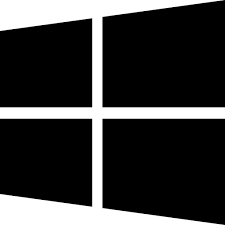

If you need additional assistance identifying your operating system please reach out to Emoni Burgess at 910-455-5873, MONDAY–FRIDAY, 8 a.m.–5 p.m., or emoni_burgess@ncsu.edu.



